< Back to MixEmergency Tips & Tricks
Do you have Presets that you would like to share? Perhaps you just want to create a back-up, or import the Mixer FX mappings of a fellow user. With MixEmergency it's easy to import and export Presets of any type. In the following tip you'll learn how.
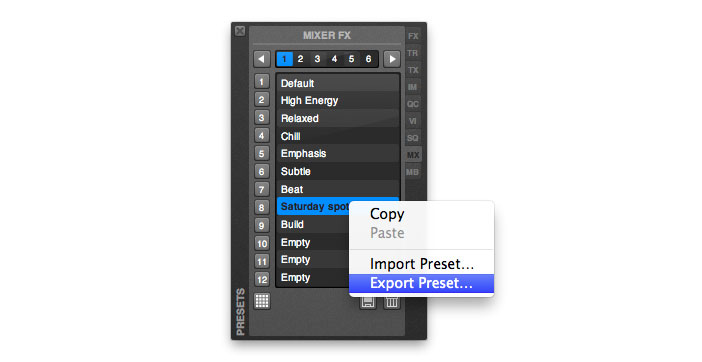
Right-click on the Preset that you want to export. This will open a pop-up menu from which you can select Export Preset.
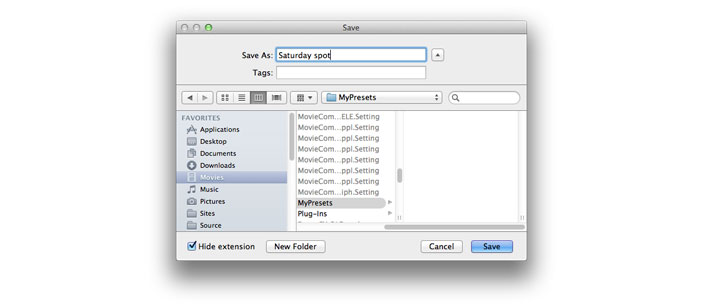
Enter the name of the file you want to save the Preset as, then press the Save button. That's it. Too easy.
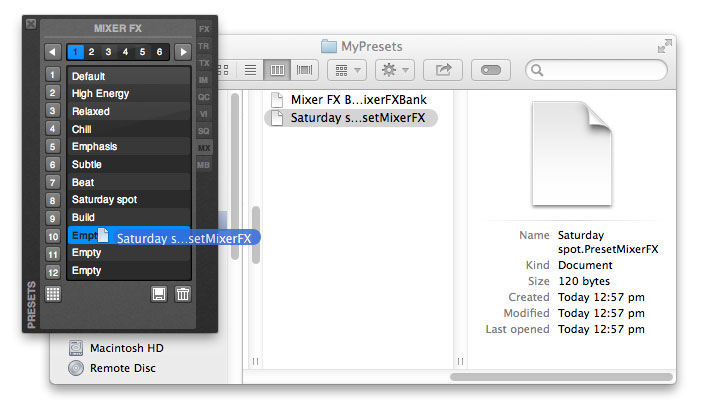
The easiest way to import a Preset is to simply drag and drop the Preset file from the Mac OS Finder into the Presets window. It couldn't be easier.
Alternatively, you can right-click on the Preset that you wish to import the Preset to, then select Import Preset and navigate to the Preset file that you want to import.
Importing and exporting entire Banks of Presets is just as easy. Simply right-click on the Bank that you want to import to, or export from, to perform one of these actions.
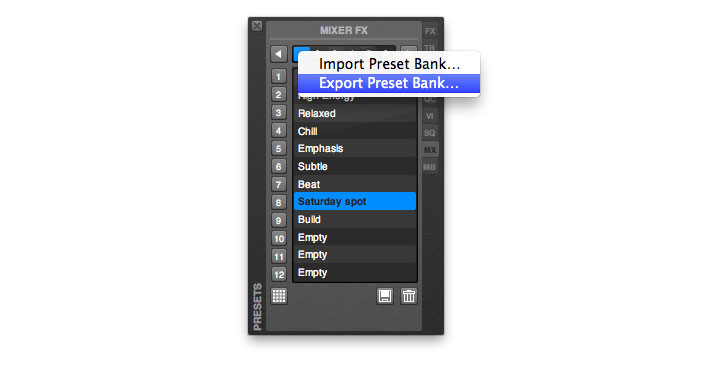
This tip was created with MixEmergency 2.6.0 and Mac OS X 10.9.3. Subsequent versions may differ.